
New administration interface for SharePoint Online
The new central administration interface for SharePoint Online in Office 365 more closely matches the new visual of the modern experience. More importantly, it has new features. For example, it is possible to view modern site collections, i.e. the new communication and team sites.
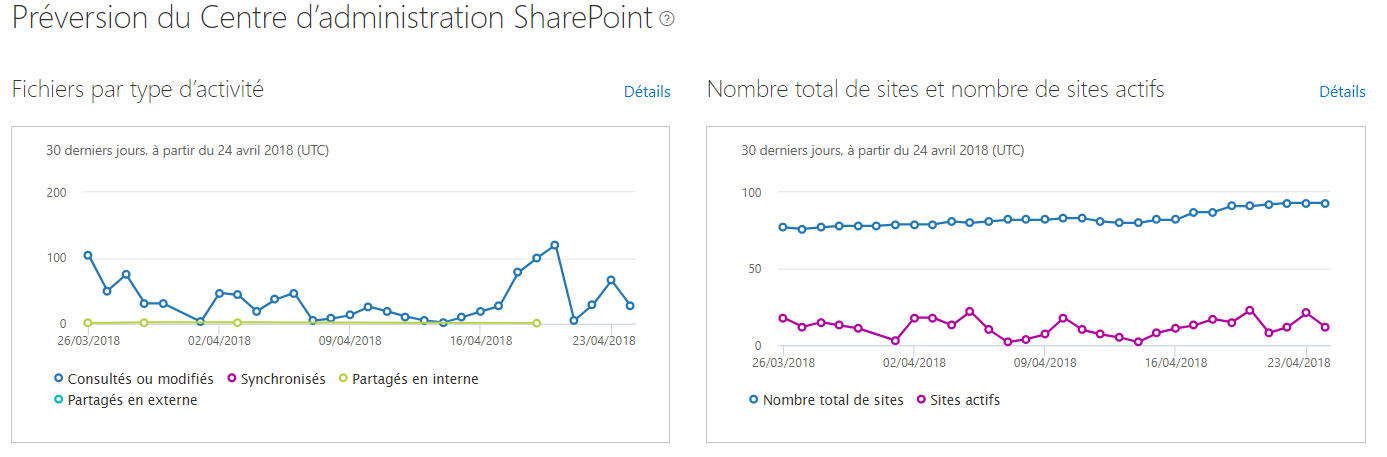
What role is required to access the new administration interface?
You need the SharePoint administrator role or be an administrator of your Office 365 Tenant.
What's new in this new administration interface?
Among the new features, the new SharePoint Online administration interface now has 3 panes on the home page:
- Reporting Center : This part shows you the activity on SharePoint in the form of 7 to 180 day activity reports on SharePoint files, pages and users. You can also get valuable information about external sharing and synchronization usage.
- Message Center: In this section you can read official announcements about new features and updates in SharePoint. This allows you to manage upcoming changes. Each line gives you an overview of a change and how it may affect your users.
- Service Integrity Status : This section allows you to check that the SharePoint Online service status is correct and to be notified if it encounters an advisory or incident asset.
>> Need more information about a notification or incident? Just click on it to open the Service Status page in the Office 365 Administration Center.
The Reporting Center allows you to know the most visited sites and the most consulted content with an intuitive and graphic presentation. I personally like this feature and I invite you to discover it!
Sharepoint Online administration interface context menu
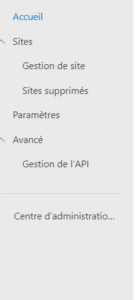
On the contextual menu displayed on the left, you will find the information traditionally present in the SharePoint Online administration console of Office 365 regarding the list of site collections.
Thus, in this list (which can now be exported to Excel), you will find :
- the amount of storage space used per site collection,
- the names of the site collection administrators,
- the model used,
- the dates of last use and creation.
It is important to note that you can add new columns. For example, if the site is used by an Office Group, you can add its web address. You can also add the number of files loaded in the libraries (the column Files viewed or edited indicates the usage statistics). In addition, you can add the statistics of consultation of the site pages... Finally, you can also create new site collections. Among these, you have the modern team site, the modern communication site or the classic site.
Site management: send a mail to the administrators
If you have a message to send to the administrators of one or more site collections you can check the relevant site collections and click on "Send mail to administrators".

This option to send a common message to the administrators of different site collections seems to me very interesting and avoids sending the same message several times to different recipients.
Deleted sites
The page of deleted sites is nothing else than the recycle garbage can which allows to see the deleted sites. These are kept for 30 days. The same columns as described above are visible. This page also allows you to restore sites.
The user experience
Finally, the last page offers you the possibility to set up your site collections, to choose the Classic and/or Modern experience of your user experiences by site collection and finally, to set up the authorization of notifications for users concerning the updates of News and documents. New features will gradually be added to this page.
NB: For information this interface is not complete, the other existing features in the old interface are being deployed. If you want to know more, I invite you to read the article written by Mr. Gokan Ozcifci on this subject.
Hub Sites
This is a new feature of the intranet that aims to bring together related sites of different types:
- team site
- of communication...
This allows you to group news and activities, simplify search and create cohesion with shared navigation and appearance.
In addition, you can combine multiple team sites and communication sites. This allows you to model and promote an intranet that reflects the way your employees organize themselves. Hub sites provide a common navigation structure, look and feel, and searchability across related sites. They also aggregate news and activities from the associated sites and display the aggregation on the Hub site's home page.
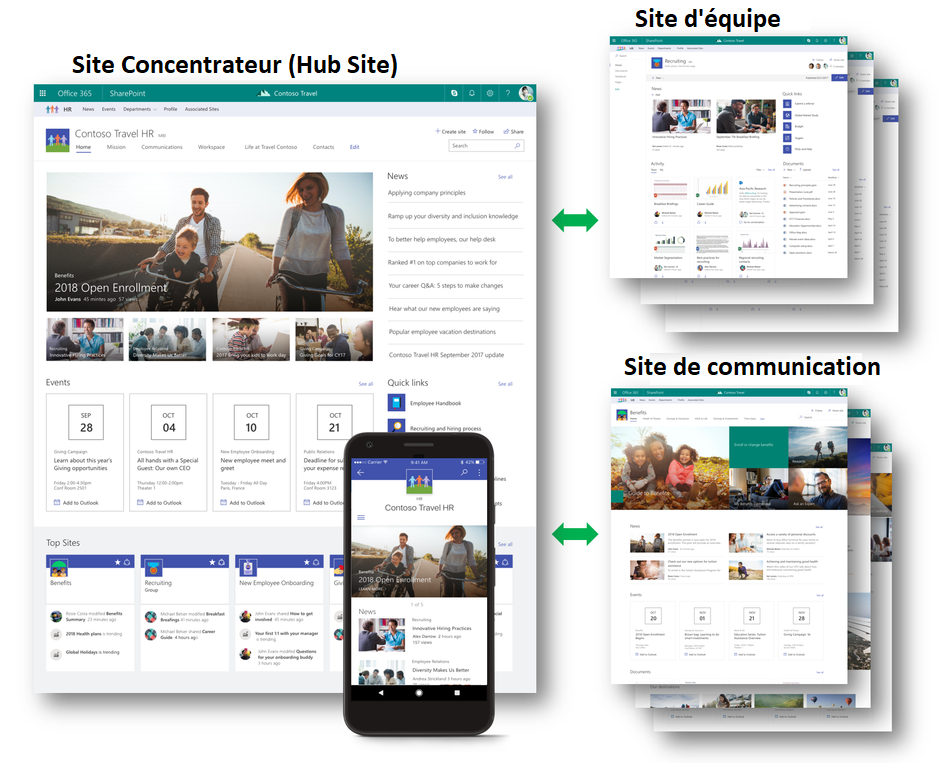
Finally, one last reminder: a "modern" communication site is a space where you can share news, submit an article, broadcast a message. The idea of a communication site is to have multiple editors creating and managing content and a large audience reading that content. However, a communication site is not connected to an Office 365 group unlike a modern team site.
Users can access the target communication site if they have the necessary permissions.
