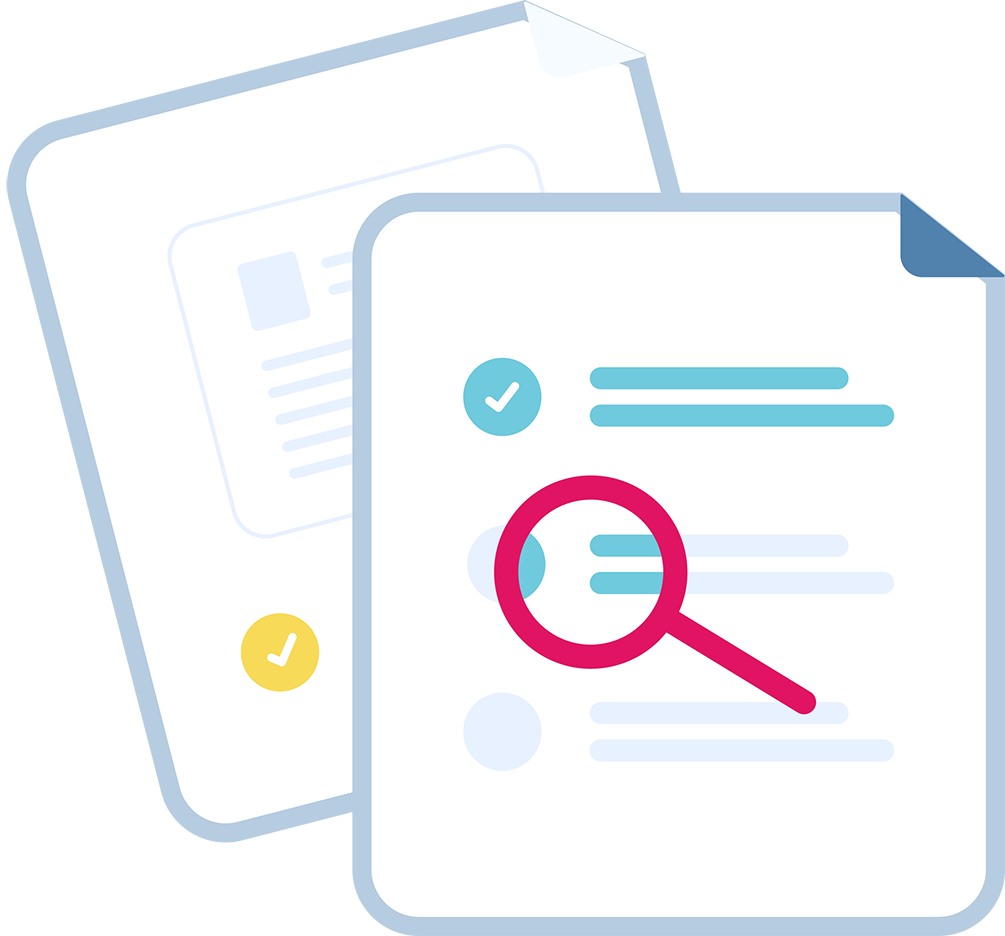In this article, we will explore the basic Jira search.
When I meet with Jira users, for example during training sessions, I notice that the mastery of the search possibilities in the tool is often uncertain. However, Jira's search is not only a strong point of the tool, but also the basis for many other functionalities; for example, the creation of dashboards, the creation of reports, the configuration of agile tables in Jira Software, the definition of SLAs in Jira Service Desk, and many others.
In order to help you master the search (and also to start the next courses faster), I propose this series of articles.
We'll start off easy, then we'll explore the advanced features, and I'll give you some tips on how to search more efficiently.
I promise! We'll start slowly by exploring Jira's simple (or basic) search capabilities.
Go to the Jira request search screen
To access the search you have to click on the menu Tickets, then Search for tickets. The choice called Current Search simply allows you to resume the last search that was performed.
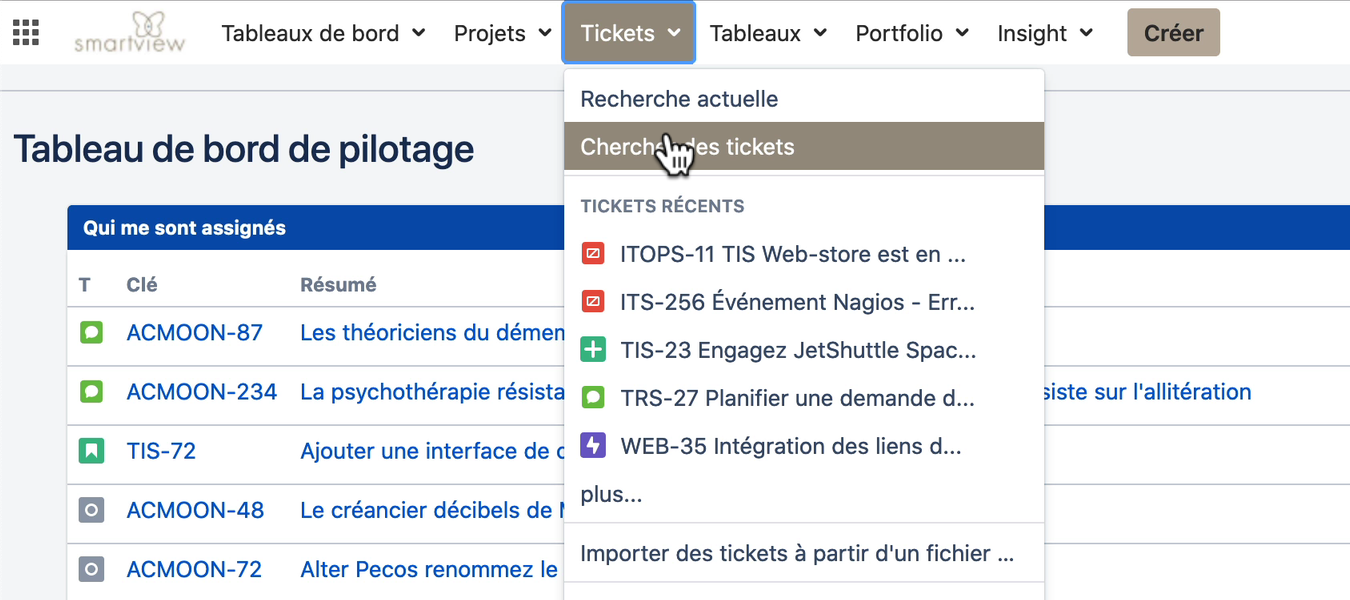
When I click on the Search Tickets button, Jira displays a multi-criteria search window. If the page opens in advanced mode, you just have to click on the basic link to return to simple search.
Enter the search criteria
In this example I'm going to search for open Stories on the Web Browser App and IOS App projects created by the logged in user. In the project selector I will already search for the two corresponding projects (1), then I will search for the type of requests. I can start typing "Story" to find the relevant request type faster (2). Then I will search for the reporter. Unfortunately this field is not available. So I will click on Next (3), find the corresponding field and indicate my search criteria (4).
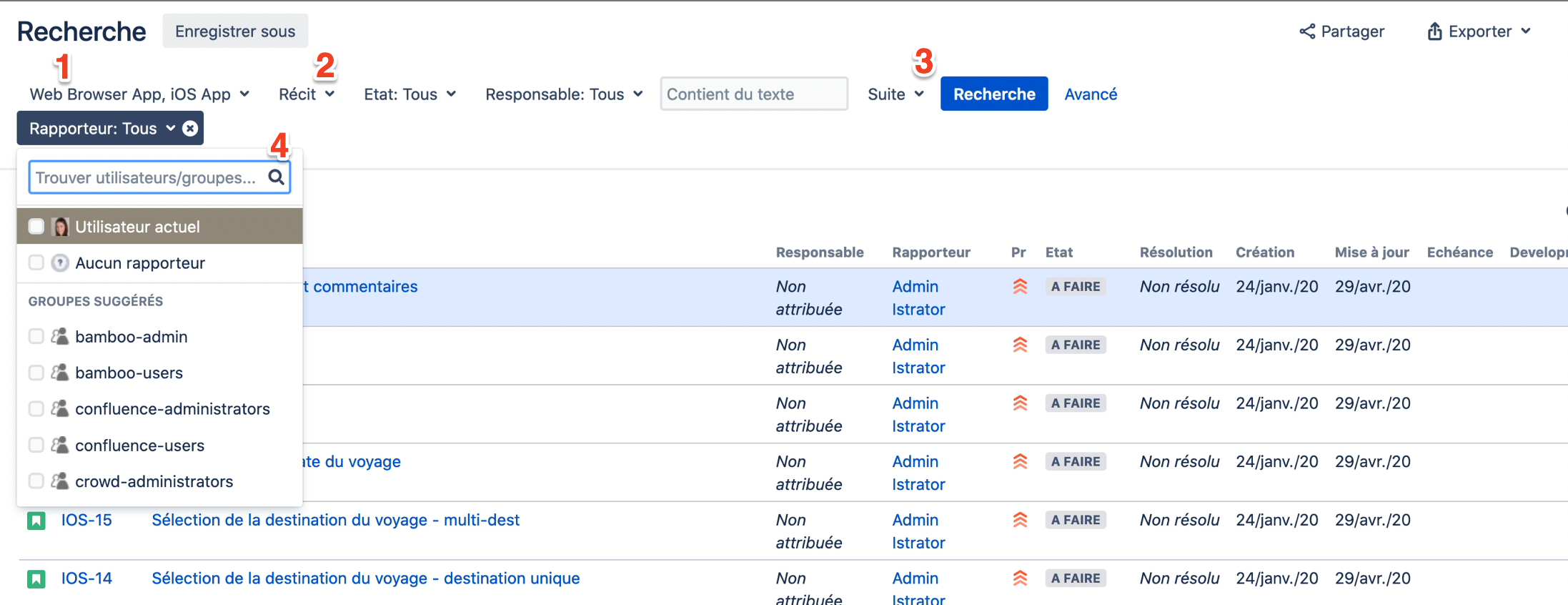
I can enter the person's name directly if I want to search for requests created by a particular person, the members of a group if I want requests created by the members of that group, or the current user. The difference between Current User and my username is that if I use Current User, the result of the filter will depend on the logged-in user. In this case, it is all requests created by me.
You can see that depending on the type of field you want to select, you have different criteria that can appear. In the case of a date field, I can search for requests that were created in the last five days, or more than five days ago, or between two dates, or in a date range.
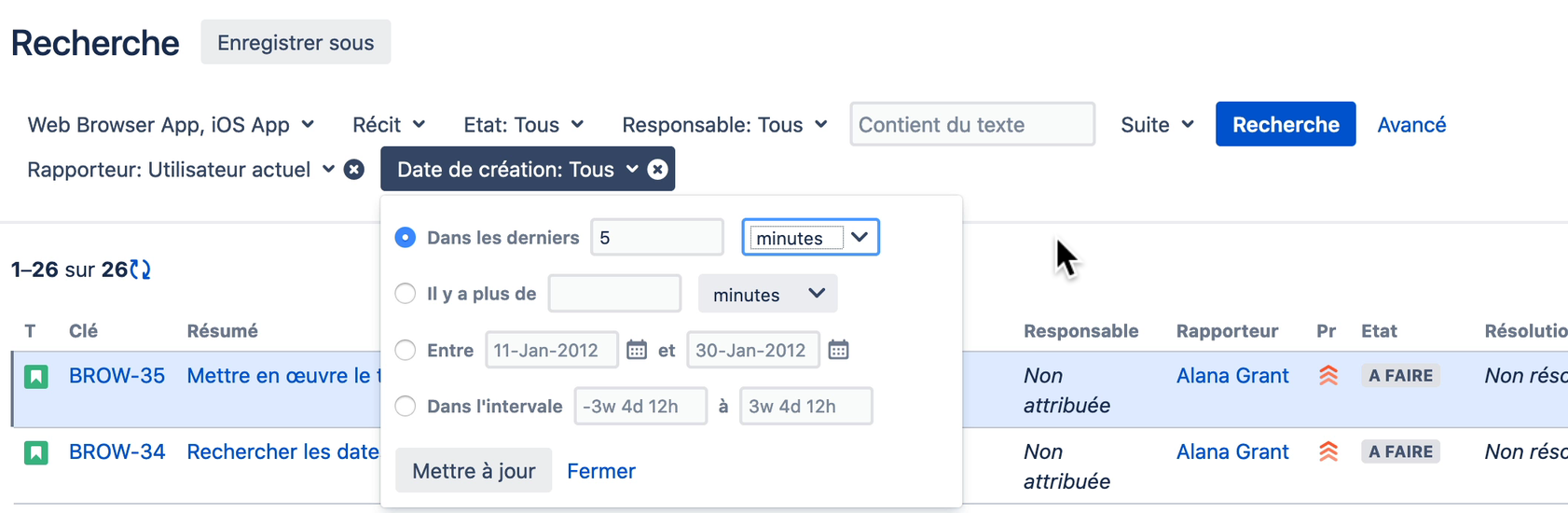
Save your request filter
That's it, my filter is finished! All I have to do now is save it. I click on Save As, give my filter a name that I will remember, and then click on the Save button. Once I've done that, the filter appears in the list of my favorite filters in the left-hand menu. This means that from now on, if I am in any search window, clicking on the name of my filter will execute it again.
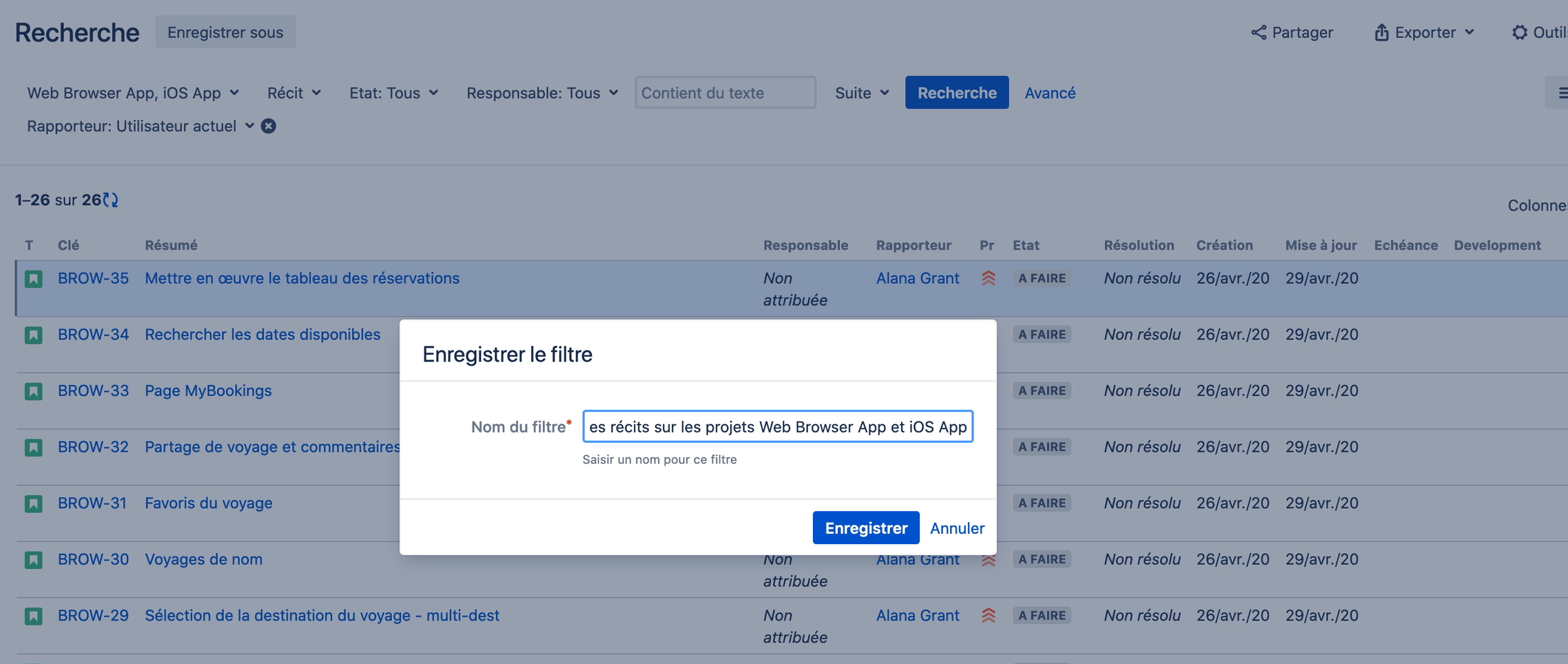
I hope this article has helped you to get a better handle on Jira's basic search. In a future article, I will show you how to organize the columns in the search window.