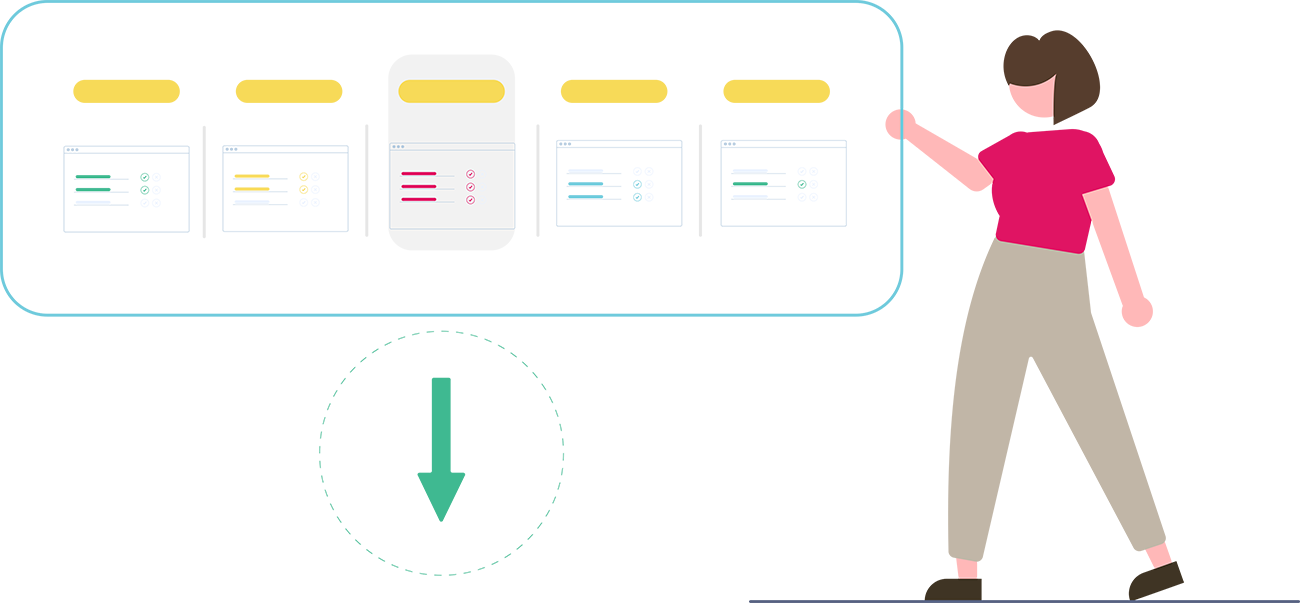In this article, I will show you how to perform the same action on all the requests reported by a filter at once. This is called batch change in Jira.
Why make a batch change in Jira?
So why search for applications? The question may seem a bit simplistic and the answers very obvious. I'll take a few examples though.
Mitch, who is my lead dev, just told me that he is out sick for 3 weeks. I need to find all the applications they are working on so I can reassign them to Emma.
Another case: I have too many pending applications. I want to find all the ones that were opened more than 6 months ago and that have a minor priority in order to abandon them.
Another possibility: I have imported a CSV file and I made a mistake. I want to take all the imported requests and delete them.
One last example: I want to merge 2 projects, get the requests from the first project, move them to another, before deleting the first project.
In all these examples, the research is just a preliminary step before a global action is carried out on all the applications concerned.
So let's see how to perform this mass action on the search result.
Preliminary step: searching for my requests in Jira
First, we search for the relevant requests. In my first example, I'm going to search for all requests that are assigned to Mitch. I'm looking for all requests in which the maintainer is Mitch Davis and that have a blocking or critical priority because I'm not going to reassign everything to Emma.

In the window that appears, I click on "Tools", then "All 16 tickets". Here I can specify the list of requests concerned. If I click on the first box, I select all the requests resulting from the filter. I can also limit the search by selecting or deselecting individual requests. After having made this selection, I click on "Next" to choose the operation to be performed. If some choices are grayed out, it means that I am not allowed to perform the operation on all or part of the requests. For example, I do not have permission to delete or modify all the tickets in the selection, some of which belong to projects on which I am a simple user.

In this case, I will have to change my filter or limit the list of requests concerned by the action I am going to perform.
Modify several Jira tickets at the same time
The first option is to edit the tickets. If I choose this option and click on "Next", I can now choose the fields to be modified.
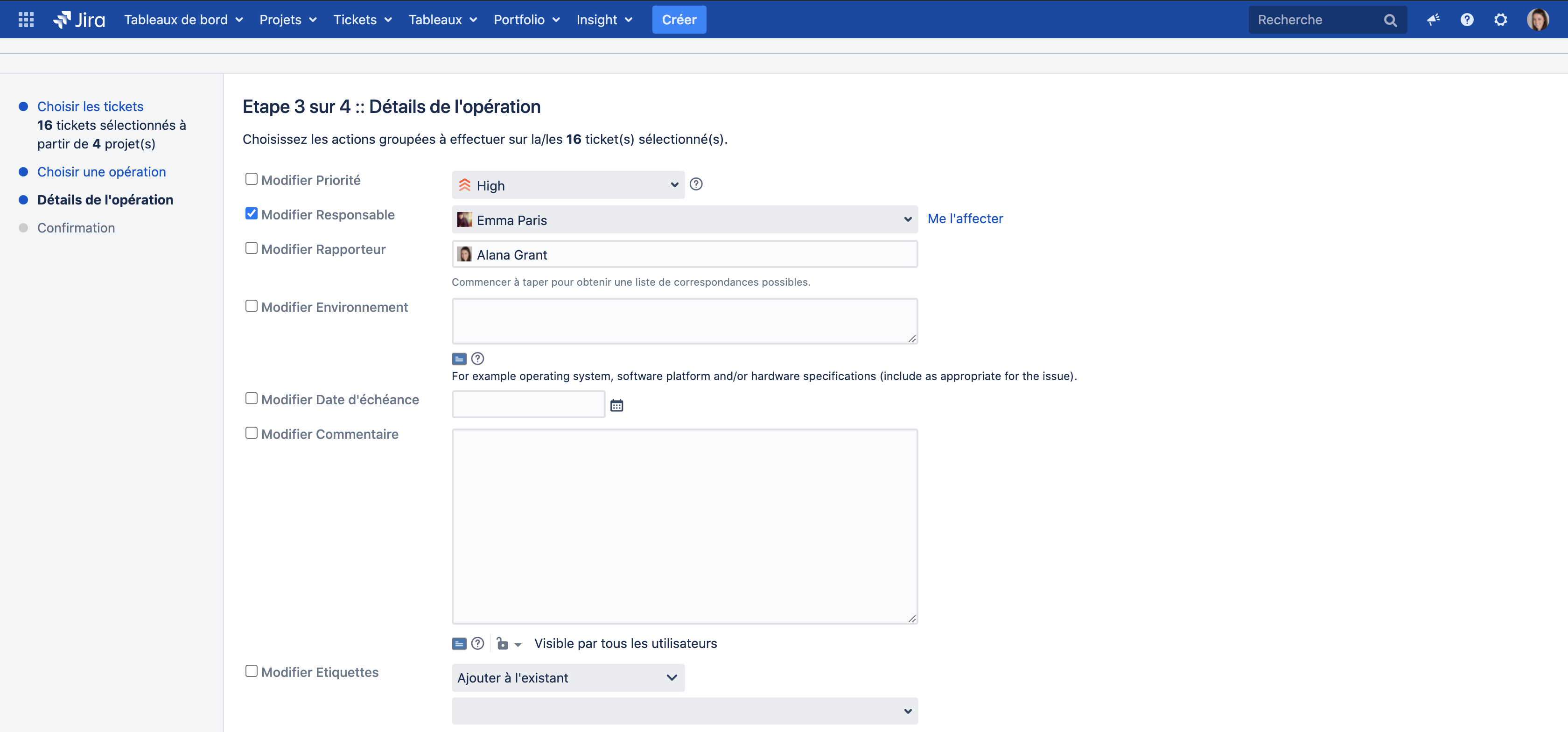
In my example, I want to change the manager and assign all the requests to Emma. I take the opportunity to add a comment on all requests at the same time. I can decide if I want to send a notification for each request depending on the notification rules in place. I'm not a big fan of emails so I uncheck. Then I click on "Next".
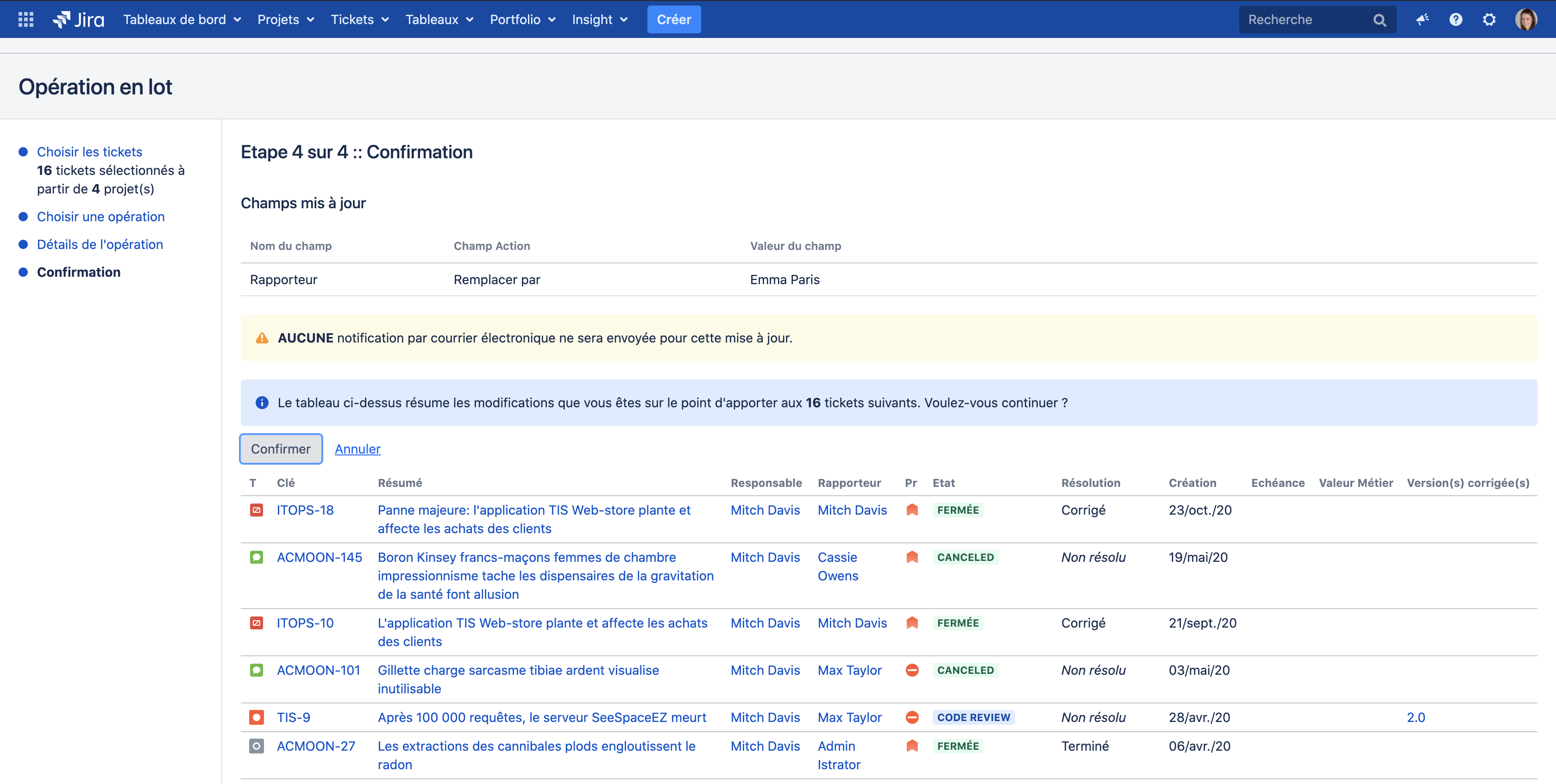
A summary page of the action to be taken and the requests concerned is displayed. I just have to confirm. This is how to perform an action on a set of requests in one go.
Quickly, let's look at the other possibilities.
The different options for changing Jira tickets in batches

"Move tickets" allows me to move tickets from one project to another or to change their type.
"Transition tickets" is a bad translation, it should be "transition tickets". This allows you to change the status of all the tickets concerned at once.
For example, drop tickets that have been open for more than 6 months that are still in the open state.
"Delete tickets" allows you to delete tickets, for example, following an unsuccessful import.
"Observe tickets" and "Stop monitoring tickets" allows you to be added as an observer to all these tickets or to remove yourself from the list of observers.
The other choices here are related to the presence of a plugin and are therefore not covered in this article.
Be careful, as for the export of requests, batch actions (or mass actions) are only possible in groups of 1000. You will have to find some tricks if your selection exceeds 1000 requests. Most of the time, it's pretty simple. If I do a search on the requests assigned to Mitch to reassign them to Emma, after running the change on the first 1000 requests, the reassigned requests will no longer meet the filter. So we can continue to perform the same search and action until we have processed all the requests.
It is the same when you move projects from one project to another or when you change their state.
You can now perform the same action on a set of requests brought back by a filter in one go. At this point, we can consider that we are able to search for requests, manipulate search results, share filters, etc. But this is not the end. In the next article, we'll see why basic search won't be enough for you and how to go further with advanced search.