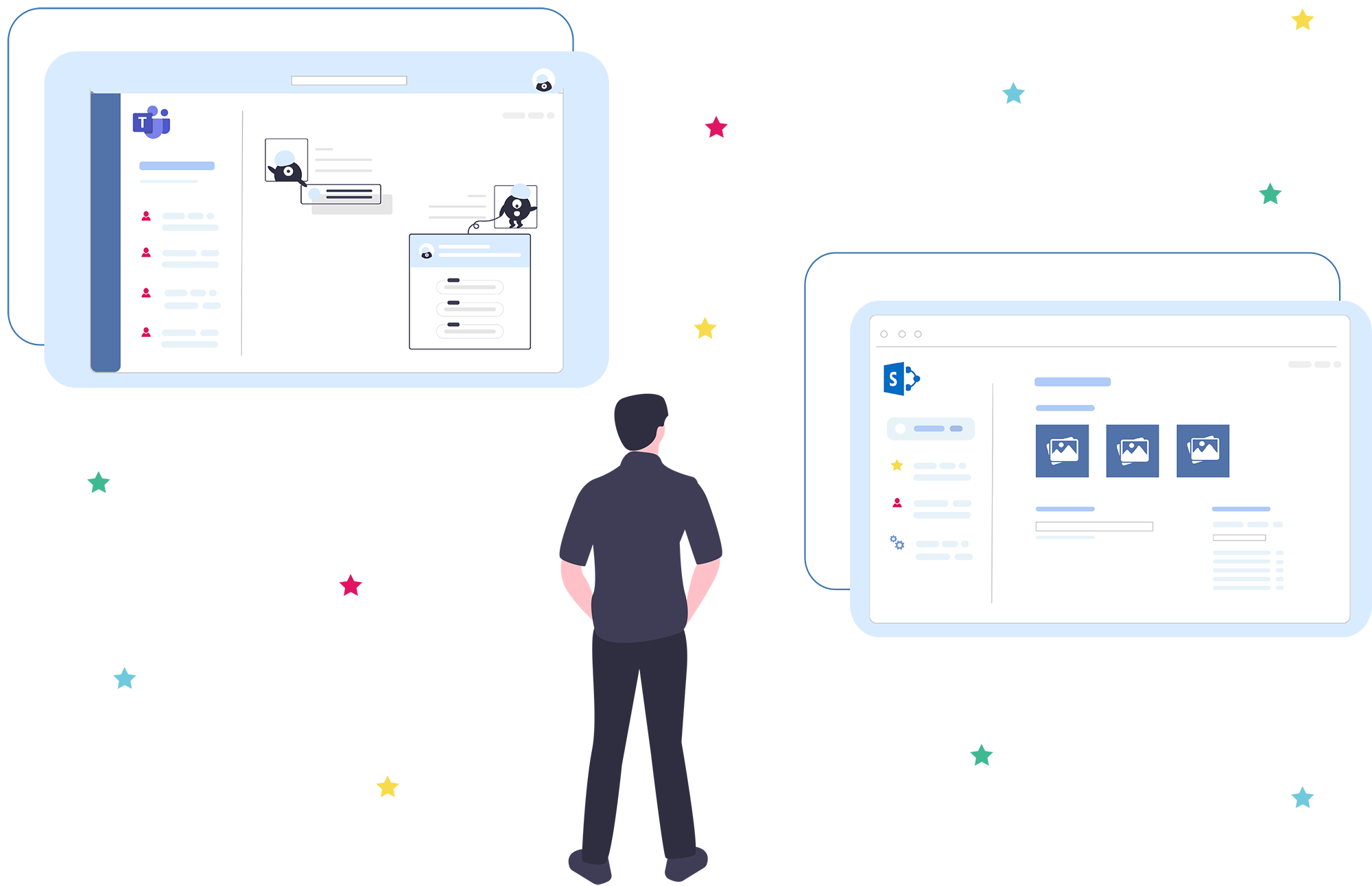[Updated article - Originally published July 17, 2020]
The subject of document quality is often taken lightly in companies. However, if good document management will not make you earn millions of euros, bad management could make you lose some...
We are going to see what are the important points of a good document management through an Enterprise Content Management(ECM) tool. This tool is SharePoint Online. It is included in the Office 365 suite used by many companies in the world for collaboration and teamwork.
In a second step, we will see in which cases it is more appropriate to use theMicrosoft Teams tool rather than SharePoint for document management.
Summary:
- Version management of your documents in Office 365
- Document sharing in Sharepoint
- The search for information
- Office 365: choose Teams or SharePoint?
- Manage your document content with Teams
- Manage your documentation with Sharepoint
- In conclusion: So, Teams or Sharepoint?
- Office 365 trainings (Sharepoint, Teams...) and workshops
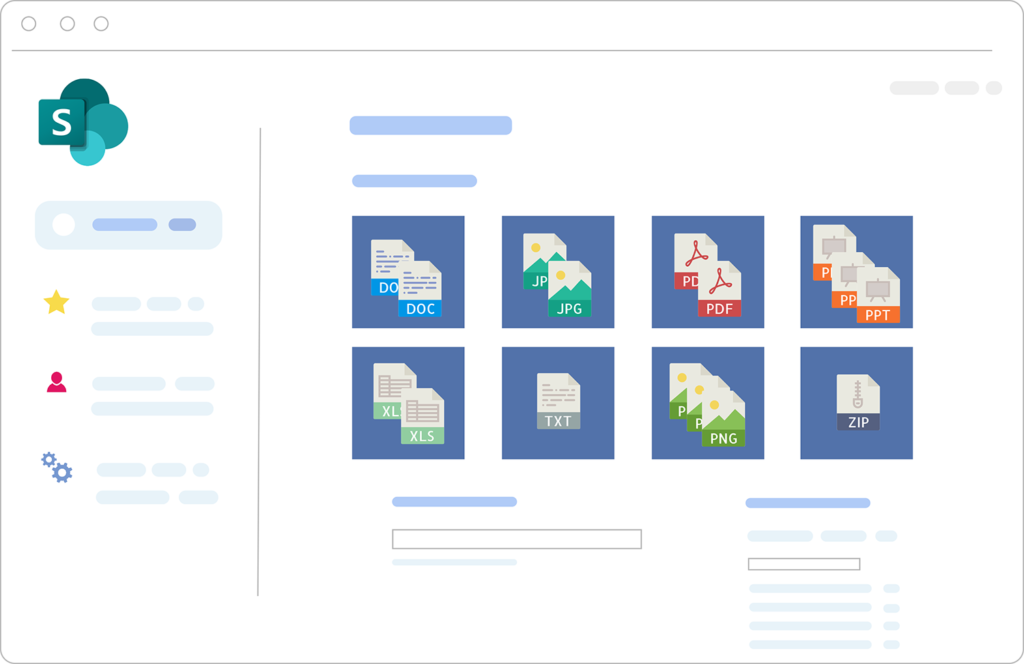
1. Version management of your documents in Office 365
In my opinion, the number one risk in document quality is poor version management.
Who has never seen files numbered "_V1", "_V2", "_temp" on their company's document space?
This usage raises several questions. Indeed, there are as many files as there are versions. What do we do with the useless files when the work on the document is finished? And above all, which version of the document is the right one if someone forgets to number his version or makes a mistake in the syntax?
This raises several issues:
- First of all, the storage, because we will multiply the documents and therefore increase the necessary disk space.
- Compliance, if the document has a contractual value or needs to be distributed: a version error can lead to problems or even defects, claims and litigation.
- Productivity if you need to constantly check who has the right version or merge the remarks of each other
Office 365, through its document management tools (OneDrive, SharePoint) allows to manage 'natively' the versions. Each time a user saves a file in his document space, a new version is created. But with Office 365, a new version does not mean another file: the reference file, unique, is updated and previous versions are saved as a link; and it is possible at any time to return to a previous version if needed.
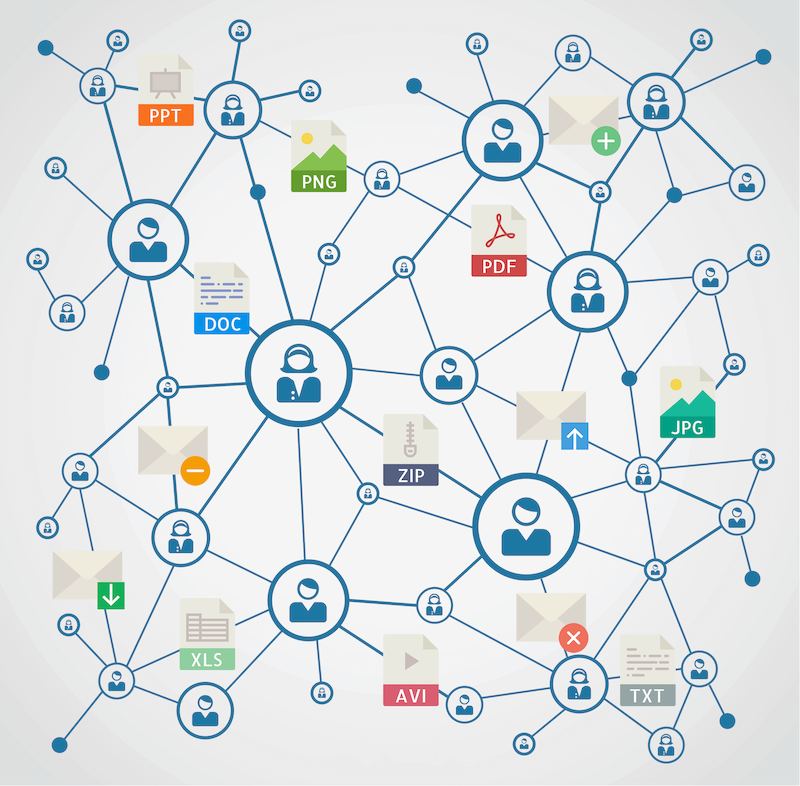
2. Document sharing in Sharepoint
The second risk is strongly linked to version management. It is about document sharing.
Indeed, it is possible to have a very good document management via an ECM tool and to ruin everything when sharing. Let's take an example: your team is working on a document and creates about ten versions. A member of another team needs to amend the document, so you send him the document as an e-mail attachment. By doing this, you have created another version of the original document but above all a new document independent of the first one (the reference) and you lose track of your versions, for you and for the others. And on top of that, you damage the planet by duplicating documents for nothing (datacenters consume energy) 🌍
To address this problem, SharePoint allows several things. First of all, you have to give the recipient access to the file on your space. This is possible even for users outside your company. Secondly, if you want the person to work on the same file as you, you must share a link to the file and not a copy of the file. This is also possible with SharePoint. The way you distribute the link to this reference file (by e-mail, chat) is secondary because it will not affect your reference document. Your document quality will be preserved.
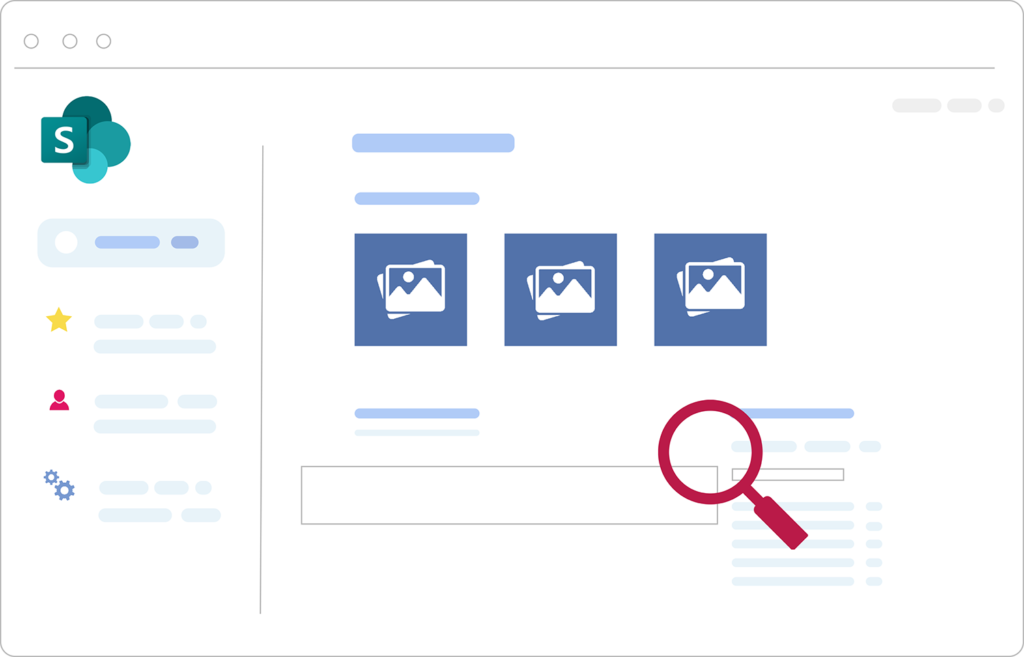
3. The search for information
Another element of document quality is the speed of information retrieval. A good versioning and sharing strategy contributes to this efficiency but it is not enough. On the one hand, it is necessary to have a coherent division of spaces and, on the other hand, to exploit the technical means of research.
Concerning the division, the idea is to find a compromise. Not too many documents per space so as not to be drowned in information but not too many spaces either. This subtlety is often quite complex to grasp. Using a more mathematical approach, you can use the square root to make the distribution. For example, if you have 10,000 documents, the distribution can be done with 100 spaces of 100 documents. Please note that this is an approximation and not an absolute truth. Another important lever in the division is access management. The working documents of one team should not be visible to another in order to relieve the latter of research efforts as well as of confidentiality. This helps to guide the reflection on the division.
Search engine and metadata
Regarding search capabilities, Office 365 provides 2 things to keep in mind.
First of all, the search engine that allows you to search by keywords in the names of documents, but also in the people who have acted on a document and especially in the content of Office 365 and PDF documents.
The second element that allows you to have an efficient search is to put metadata on the documents. These metadata are "tags" that can be applied to a document (which will not modify its content) and which will allow you to filter it. For example, we can have a "Document type" metadata that will have the value "Estimate", "Purchase order", "Contract" etc... And the user will be able to filter in his display on the type of document he wants to display. Better still, he can search with the search engine on the desired types of documents. These elements contribute to an optimal speed in the search for information.
To go further: Windows Explorer, Offline mode, Co-editing
There are other things in Office 365 that make for a better document management experience. Here is a non-exhaustive list:
- Synchronization with Windows Explorer: Many users are used to manipulating documents via their Windows Explorer (like with a network share for example). It is possible to synchronize SharePoint spaces in Windows Explorer. Be careful with this practice, it is important to master the iconography of the synchronization. Finally, this allows you to modify documents without having access to the internet. Updates are published as soon as the internet access is operational again.
- Co-editing: This is a feature that I love and that I often show to my clients. The idea is to be able to work with several people on a document (Office only), and to see in real time the modifications made by the other users.
4. Office 365: choose Teams or SharePoint?
During the COVID 19 health crisis, the use of Teams has exploded. The tool allows, among other things, to exchange information by chat, to make video conferences, or to manage teams via the module of the same name.
In its "Teams" module, Teams relies on SharePoint to manage its documents. Let's take an example to illustrate this. I create a private Teams team that I name "IT" with 3 channels "General", "Montpellier" and "Lyon". When I create my team, automatically a private Office 365 group is created, and consequently a SharePoint team site with the same people as those defined in the Teams team.
In reality the relationship between Teams and SharePoint is even stronger than that. The documents I think I store in my Teams team are actually stored in SharePoint. Teams is "just an interface", the tool that stores everything is SharePoint. So for the team I created, I'm going to have a SharePoint team site called IT. In the "Documents" library, I will find my 3 Teams channels ("General", "Montpellier" and "Lyon") as directories. To make a metaphor, we can compare this situation to a car, Teams would be the body, the visible part of the car, and SharePoint would be the engine, without which the car could not move.
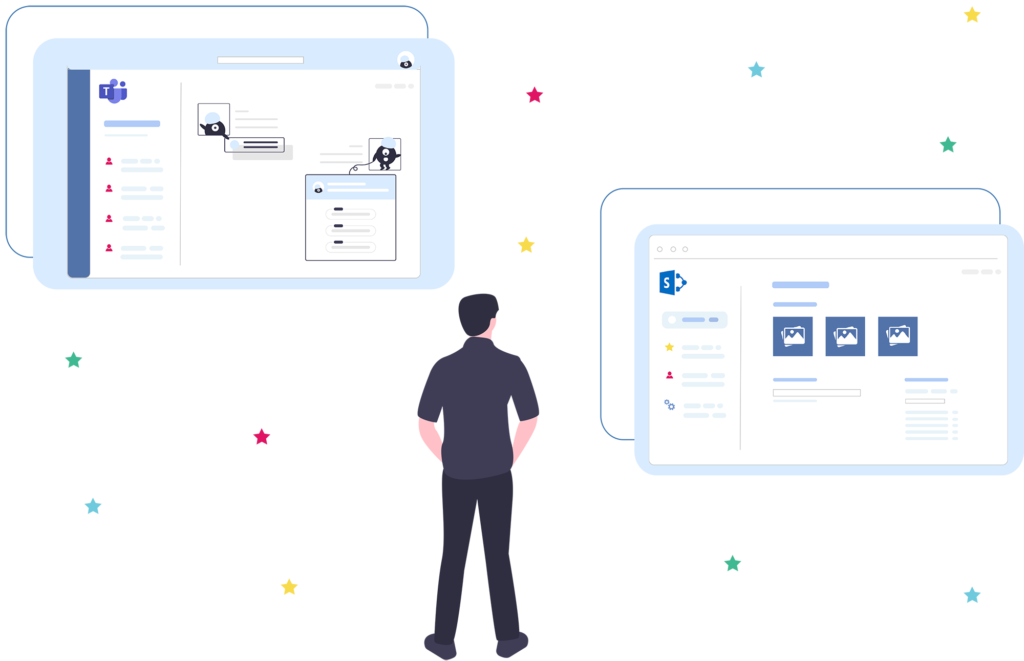
So you can work on the same content in both Teams and SharePoint. But then which tool to use? I will explain when you should use one over the other.
5. Manage your document content with Teams
Teams has a lot to offer. The tool is a virtual office where you can both :
- Chat with your employees and customers
- Participate in audio or video meetings
- Collaborate on content (documentary and others) in real time
All this in a fluid way! In my opinion, the use of document management through Teams is very efficient. It feels like a local file explorer.
Teams also has a system of mentions that allows you to easily notify users that a content is added or updated. I find this feature very interesting because it allows to avoid unnecessary emails. We are all too often slaves to our email.
Tabs and connectors systems also add value to your teams. This allows you to integrate external applications such as task management tools (Planner, Trello), note taking (OneNote), ticketing(Jira), reporting(Power BI).
If you want to discover some tips and tricks on Teams, read this article (@mention, Trello, Outlook, multi-window mode).
6. Manage your documentation with Sharepoint
However, when you want to have a more advanced document practice, you quickly reach the limits of Teams. Here are some of the most telling examples.
#Example 1: Deleting a file in Teams by mistake
I manage files in a Teams channel and I delete one of these files by mistake. I can't recover this file directly from Teams. Don't panic though, there is a recycle garbage can that stores this file for 30 days. This recycle garbage can is accessible from the SharePoint site associated with the team. NB: the problem is the same if I want to access a previous version of a file.
#Example 2: Rights in Teams
Another more problematic example, I want to give read-only access to my team's documents to some users. Teams only manages 2 levels of access: "owner" (who has total control over the team) and "member" (who can add, modify, delete only content). I am not talking about the "guest" level which is quite similar to the "member" level. SharePoint allows a finer granularity of rights and allows to manage for example this read-only access.
#Example 3: Adding value to your search
The last example concerns the addition of metadata. To add value, for example to optimize the search, it can be interesting to add metadata to documents. This can be the typing of these documents ("Estimate", "Invoice", etc...), the definition of a due date, the definition of a person validating the document. Adding metadata is a standard SharePoint mechanism and is impossible in Teams.
There are also some negative elements to SharePoint:
- The web-based interface is not ideal for smooth document management.
- It takes a certain amount of customization to get a "presentable" site.
Lastly, it is possible to imagine a hybrid use of Teams and SharePoint for a given team. Beware, however, of adoption, switching from one tool to the other generally offers a poor user experience.
7. In conclusion: So, Teams or Sharepoint?
In summary, which tool should be used?
If you need to manage your content in a simple way, then it's best to go with Teams which is easy to pick up.
If you need more advanced features such as metadata appending or read-only access, then it is better to switch to SharePoint.
8. Office 365 trainings (Sharepoint, Teams...) and workshops
Having all these elements in mind is one thing. However, if we want to ensure that document quality is achieved, these good practices must be disseminated throughout the company. This can be done through training on Office 365, for example, or through workshops to build document spaces with key users who will then spread the good practices within the teams.
In conclusion, having good document management governance is neither easy nor superfluous. It allows you to achieve very significant gains in quality and productivity, visible and appreciable by all quite quickly.
Don't hesitate to ask for help from companies specialized in this field.